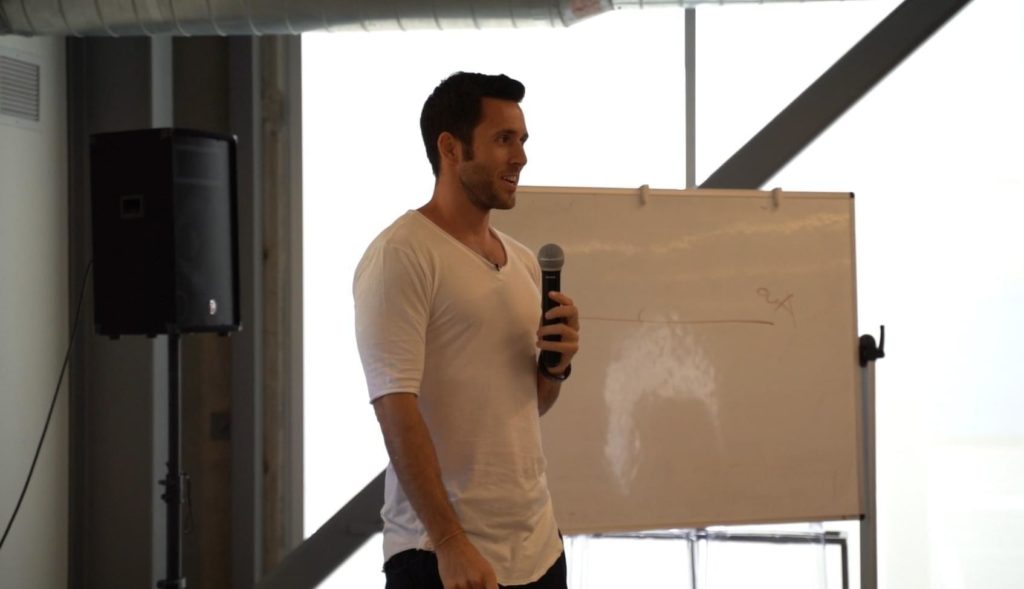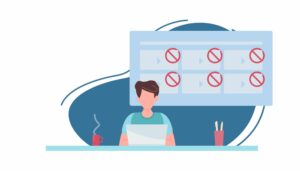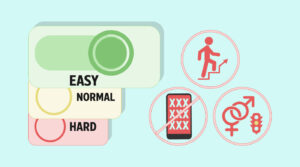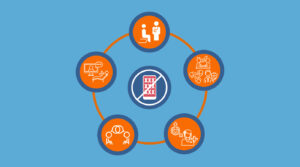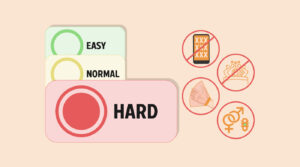Whether you’re trying out NoFap, or helping your family avoid inappropriate content online there are a ton of options to attain the goal of a clean internet space!
You are officially now on your journey—a life-changing quest to a better you and the amazing future that awaits. But, before blindly moving forward into this unmarked arena, I want you to realize the unfortunate reality that constitutes our being. Evolution had deemed intercourse as crucial for survival and consequently made our brains more inclined to sex and sexual content.
We aren’t at war with the porn industry, but rather we are at war within. As counterintuitive as it may seem, your biggest enemy on this journey is your unconscious brain. But at the end of the day, the choice is yours to make. Your unconscious brain might tell you how delicious that chocolate cupcake tastes, after all those starch molecules give it the instant satisfaction it craves, but it’s your choice to make.
That being said, on your NoFap journey, you will encounter many urges and temptations to watch adult videos. It’s your primal instincts telling you that something is different.
Some things that may help you along the way are content blockers. Content blockers, also known as porn blockers, are programs that restrict access to certain content over the internet. There are many types of content-blocking protocols, however, we have selected three of the most useful free protocols for MacOS and iOS devices.
Method 1: CleanBrowsing DNS
CleanBrowsing, as their website advertises “is a DNS-based content filtering service that offers a safe way to browse the web without surprise.” Unlike most of the alternatives, CleanBrowsing removes complete access to all adult websites (and any other malicious content) from your computer, giving your computer the illusion that these website addresses don’t exist. So going onto adult websites would be like visiting a random website like www.randomexamplewebsite1234.com. This is what’s called a DNS-based filter.
Clean browning offers three levels of security.
- Family Filter: This filter blocks access to adult content, proxy and VPNs, phishing and malicious domains. It enforces Safe Search on Google, Bing and YouTube.
- Adult Filter: Less restrictive than the Family filter and only blocks access to adult content and malicious/phishing domains.
- Security Filter: This filter only blocks access to malicious and phishing domains. Setting your DNS to this filter might not be as useful.
Implementing this is a rather easy process. You can either set this up on the router level or simply limit it to your device. In this article I will be going over how to set this up on a Mac.
Blocking Porn on MacOS devices using CleanBrowsing
Step 1: From the Apple menu, select the System Preferences. You can find this by clicking on the apple logo on the top left of your screen. Depending on the version of your macOS this may differ.
Step 2: Locate “Network” from the screen preferences dialog.
Step 3: Once there select the desired network (usually the first one) and click on the “Advanced…” button.
Step 3: Locate the DNS button on the top of your screen and click on it
Step 3: Remove any DNS servers that you may see by clicking the “-” icon. Then add the IP address using the “+”. To set the filter to family level add: 185.228.168.168, to set it to adult filter add: 185.228.168.10, and to set it to the security filter add: 185.228.168.9. Once done, click “OK”.
Blocking Porn on iOS devices using CleanBrowsing
Step 1: On your settings app navigate to your Wi-Fi settings. Click on the desired network.
Step 2: Scroll down the network settings and press the “Configure DNS” button
Step 3: Select manual, and remove all existing DNS servers (don’t worry if you’d like to revert back to original settings you can simply select automatic). Then add the address for the security level you’d like to set for the device. The suggested level is the family filter for which you’d have to add “185.228.168.10”
That’s it! It’s as simple as that.
| Pros | Cons |
| Absolutely free! | Doesn’t allow you to add websites to block |
| Removes complete access to adult material | Relatively tedious to setup |
| Extensive coverage of blocking adult websites & huge community to support in forums | |
| No download required | |
| Hard to bypass |
While this may be an amazing tool for blocking porn, it has some restrictions. For instance, the system doesn’t allow you to add websites to block or restrict on top of their existing database. While CleanBrowsing has an extensive coverage when it comes to blocking websites, it can often be frustrating not being able to block certain websites. To deal with this you can use Method 2 in conjunction (or own its own) with this technique.
Method 2: Using Parental Control
Another useful technique for blocking content is using “parental controls”.
Parental controls are features that allow parents to restrict the access of content to their children. While this tool may be built for parents, it can be really useful for someone trying to avoid being exposed to adult content. Most operating systems come with such tools embedded to safeguard your eyes. iOS and MacOS use a feature called ScreenTime to implement this.
Follow these five simple steps to setup ScreenTime on iOS:
- Locate “Screen Time” on your Settings app
- If this is your first time opening the application, you will be greeted with a brief description of the tool. Then, it will ask you whether this is your child’s phone. (For this tutorial, I will be focusing on “This is my phone.” You will then be directed to ScreenTime settings.
- Click on the “Content & Privacy Restriction” button
- Turn on the toggle if not already on. Click on the “Content Restriction” button.
- Select the “Limit Adult Website” option.
[ADD SCREENSHOT 5]
Setting this on MacOS follows a very similar process.
Follow these three simple steps to setup ScreenTime on MacOS:
- Go to your System Preferences, and select ScreenTime.
- Then click on the “Turn on” button on the top right to turn on the screen time feature.
- After that click the “Content & Privacy” button on the left panel, and select the “Limited Adult Website” button.
Using these parental controls can be extremely beneficial, as it not only blocks unwanted content but also allows you to add links to blocks regardless of whether it’s in the system.
| Pros | Cons |
| No cost to setup | Doesn’t block as many adult websites |
| Allows you to add websites to block | |
| Simple to set up; No download required! | |
| Hard to bypass, if you set up a password |
Method 3: Using a Screen Accountability Software

While most screen accountability softwares comes with a hefty price tag we have a candidate that offers a convenient free 30 days trial. Covenant Eyes is a screen accountability software that runs in the background of your device. Think of it as your personal NoFap bodyguard. With every maneuver of your mouse it’s algorithm determines whether your screen contains pornographic material. If your screen contains pornographic material, a blurred screenshot is sent to a person of your choice. That person can be your friend, partner, parent or anyone that you trust.
Another amazing feature of Covenant Eyes is that it scans your screen rather than simply checking the URLs you visit. This not only makes the software run faster but also makes sure that the algorithm doesn’t miss any adult content. Additionally, due to this, it can also run perfectly offline.
Conclusion
Captain America deprived of his shield is as vulnerable as a rotten tomato being fed on by fungus. No matter how strong you are (physically or mentally), you will have temptations to watch porn. It’s just your brain rewiring itself. Triggers, such as adult websites, would only make it worse. In this article I have given you the best three ways to block porn.
Table of Contents